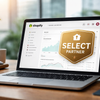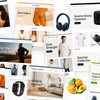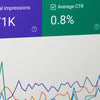Protect Your Shopify Store: Why Backing Up Your Theme Before Installing Apps Is Crucial
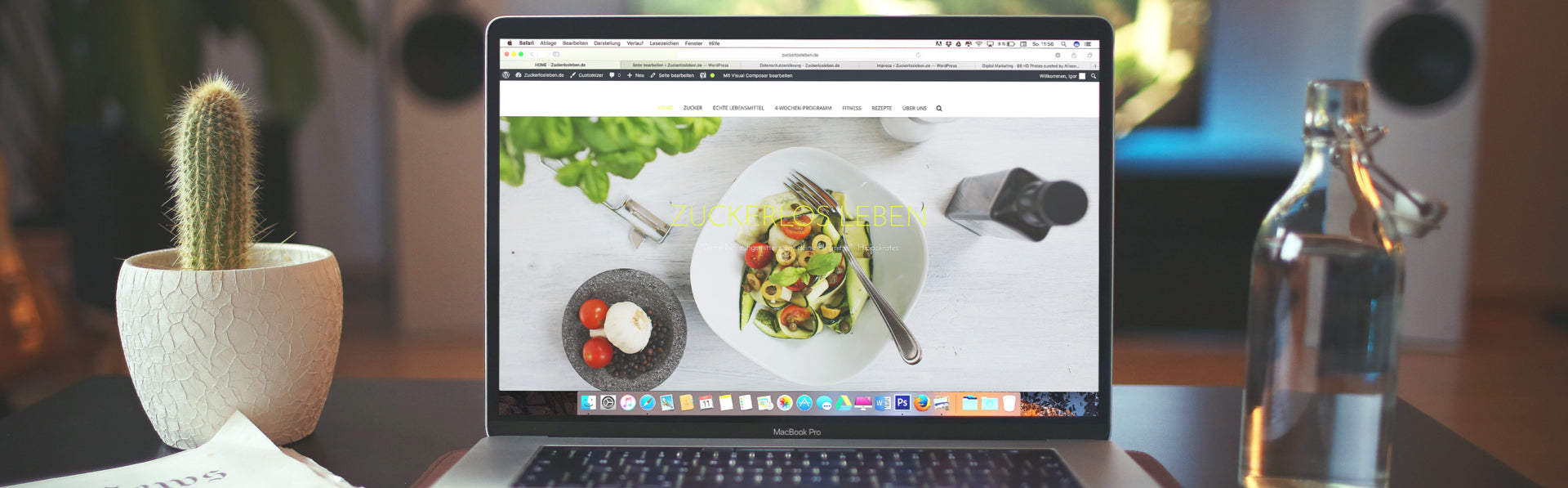
Running a successful online store on Shopify often involves using various apps to enhance your store's functionality.
While these apps can be powerful tools to grow your business, they can also occasionally cause issues. That's why it's crucial to take precautionary measures to protect your store. In this article, we'll discuss the importance of creating a backup of your current theme before installing new apps on your Shopify store.
The App-Theme Relationship
Shopify apps are designed to provide additional features and functionalities to your online store. However, they often require access to your store's theme files to integrate seamlessly. In some cases, this integration might not go as smoothly as planned, causing conflicts or issues with your theme.

Why Backing Up Your Theme Matters
Creating a backup of your current theme before installing any new apps is a simple yet effective precautionary measure. Here are several reasons why it's essential:
1. Safeguard Against App Incompatibility
Some apps may not be fully compatible with your theme or other apps you're using. Installing an incompatible app can lead to visual glitches, broken functionality, or even downtime for your store. Having a theme backup allows you to revert to a stable state.
2. Easy App Removal
If an app causes problems or conflicts with your theme and you decide to uninstall it, things might not always go smoothly. Some apps may leave behind code or modifications in your theme files. In such cases, having a theme backup ensures you can quickly restore your store to its previous state.
3. Minimise Downtime
Running an online store means that any downtime can lead to lost sales and frustrated customers. By having a theme backup ready, you can minimise downtime caused by app-related issues. This can help you maintain a seamless shopping experience for your customers.
How to Create a Theme Backup
Creating a theme backup on Shopify is a straightforward process:
Access Your Shopify Admin:
Log in to your Shopify admin dashboard.
Navigate to Online Store:
From the left-hand sidebar, click on "Online Store."
Themes:
Under the "Online Store" section, click on "Themes."
Actions Menu:
Find your current "Live" theme and click the "Actions (…)" menu.
Duplicate:
Select "Duplicate" from the dropdown menu. This will create a copy of your theme, which serves as your backup.
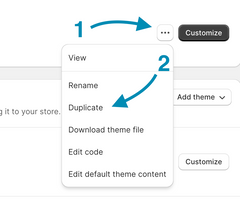
This video on YouTube shows how to do this too:
When to Use Your Theme Backup
It's essential to know when to use your theme backup. Consider these scenarios:
App Installation Issues:
If you encounter problems when installing a new app and it negatively affects your store's appearance or functionality, you can quickly revert to the backup theme.
App Uninstallation Problems:
When you decide to remove an app, check your store for any lingering issues. If the uninstallation process leaves unwanted modifications, use your theme backup to restore your store to its original state.
Regular Maintenance:
Periodically, it's a good practice to create theme backups, especially before major updates or changes to your store. This ensures you always have a clean starting point in case of unforeseen issues.
In Conclusion…
Your Shopify store is a valuable asset, and protecting it should be a top priority. Backing up your theme before installing new apps is a simple but effective precautionary step. By doing so, you'll be prepared to handle any issues that may arise during app installation or removal, ensuring your store remains stable and customer-friendly.
Don't wait until a problem occurs—start creating regular theme backups today to safeguard your online business.
- Posted in:
- App Store
- Best Practice
- Shopify Themes
- Themes